Download the latest version of GSCA Pro for Windows (ver. 1.2.1)
To install GSCA Pro for Windows,
1. Download the GSCA Pro Windows zip file and unzip it (i.e., right-click the file, select Extract All, and then follow the instructions).
2. When double-clicking on GSCA Pro.exe, Windows 10 users will receive the “Windows protected your PC” warning message. Here is what they need to do:
1) Don’t click on the “Don’t run” option.
2) Click on the “More info” option.
3) A new popup window will then appear.
4) Click on “Run anyway.”
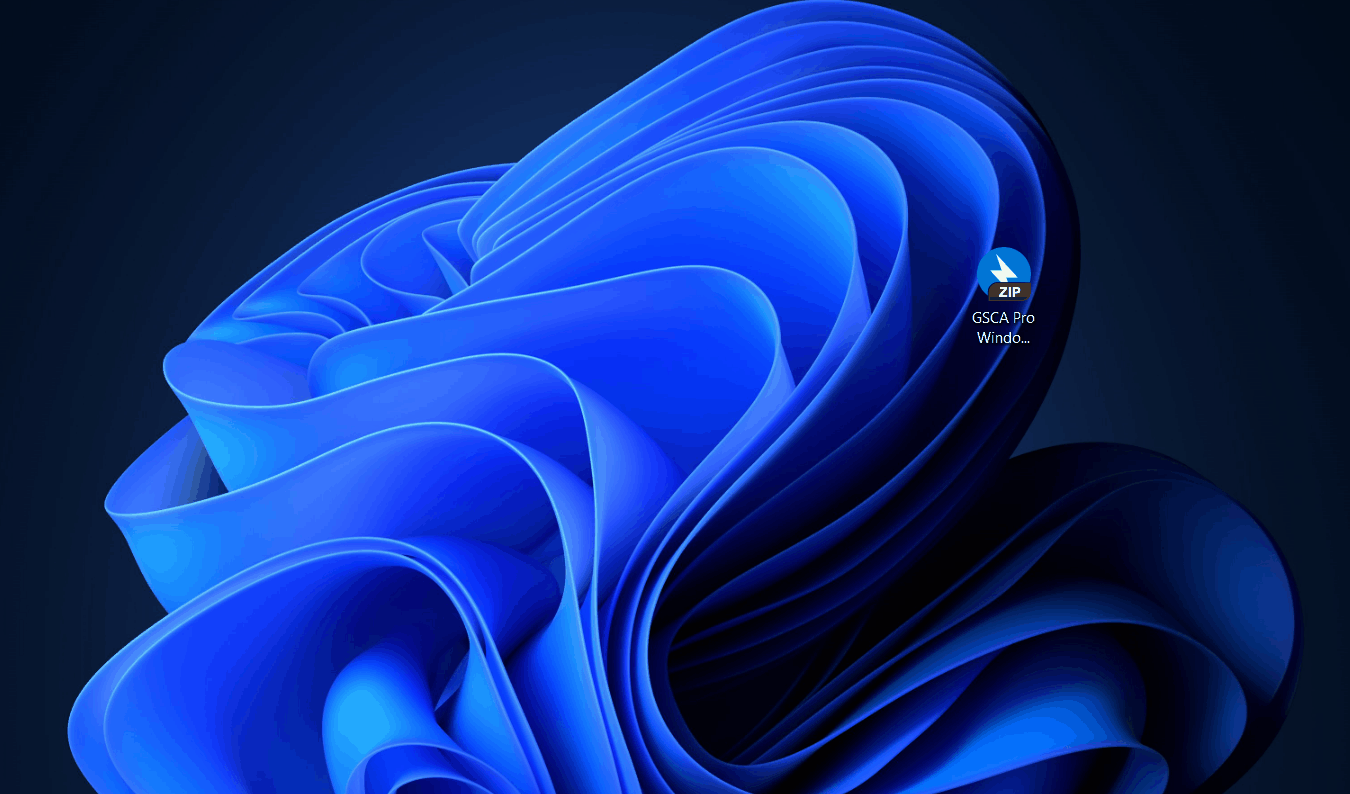
Download the latest version of GSCA Pro for Mac (ver. 1.2.1)
To install GSCA Pro for Mac,
Download GSCA Pro Mac zip and follow the below steps.
-
Press the GSCA Pro Mac zip file to unzip it. This will create the GSCA Pro Mac dmg file.
-
Open the GSCA Pro Mac dmg file.
-
Locate and right-click GSCAPRO, and choose “Open.”
-
A warning message “GSCAPRO cannot be opened…” will appear and choose “Cancel.”
-
Right-click GSCAPRO again and choose “Open.”
-
Another warning message “macOS cannot verify…” will appear, and choose “Open.”

Important Notices
1. The current version of GSCA Pro Mac is optimized for macOS Monterey 12.6. There might be compatibility issues with other macOS versions.
2. An antivirus program on users’ PC can prevent GSCA Pro from running. Then, users need to temporarily disable their antivirus program, or add GSCA Pro to the antivirus program’s Trusted Program List. Below is how to add a trusted program to several antivirus programs.
1) Trend Micro
2) McAfee
3) Norton
3. It is not recommended to create GSCA Pro’s folder within an existing folder whose contents are synchronized by a cloud storage service (e.g., Dropbox’s folder). This may interrupt the execution of the software or turn it off suddenly.
